4. Backstage
Users familiar with Office 2007 have by now grown
accustomed to the “ribbon” fluent user interface that was introduced in
Word, Excel, PowerPoint, Access, and parts of Outlook (those that used
Word as the editor and viewer). The ribbon was designed to address
usability issues that occurred over the past 25 years as more features
were added to the menus in the Office suite. Past attempts at addressing
these issues included toolbars, task panes, and the character that
everyone loved to hate: Clippy.
The
ribbon was Microsoft’s attempt to press the reset button on the Office
user interface and implement a design that addresses how we work and
collaborate today. Office 2007 was designed to make features more
accessible and discoverable. The ribbon was so successful that in 2010
it has been extended to other Office system applications including
SharePoint, the rest of Outlook, SharePoint Workspace, OneNote,
InfoPath, Visio, and Project.
The Office 2007 ribbon has addressed the usability
issues for operations that you do within a document such as bold,
tables, charts, and Smart Art. In Office 2010, Microsoft sought to
address things that happen outside of the document and have been a
challenge to work with. For example, it would be great if you could
easily have context on the document:
What document library is this document from?
What is the workflow status?
Who are my coauthors, and what is their status?
What are my rights to perform updates and print this document?
To help answer these and many other common questions, enter the latest Office UI innovation: the Backstage.
The Backstage replaces the old file menu and the
Office “pearl” that was introduced in 2007 as the icon in the top-left
corner of each Office product. The Backstage is launched when you click
the File menu tab in any Office 2010 client application (see Figure 13).
In the Backstage area, you find all of the features of things that you can do to the document as a whole. You can:
Put the document under information rights management.
Review the document for accessibility for those with disabilities.
Start or see the workflow status of the document (see Figure 14).
Publish the document to a SharePoint site.
Check the version history of the document.
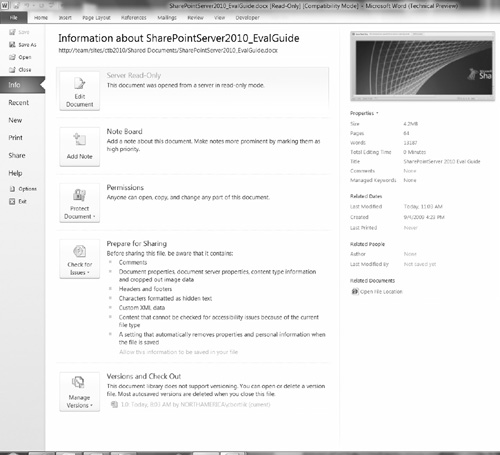
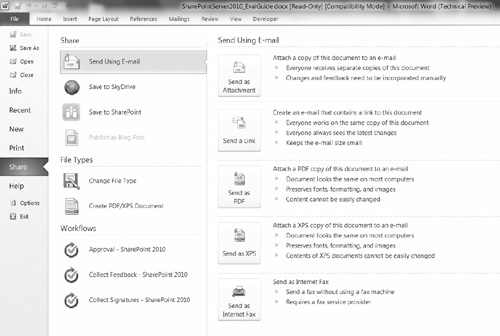
Like other parts of Office 2010, the Backstage is
open and customizable. Using Visual Studio .NET, your company and
partners can create extensible applications that plug information into
the Backstage from other systems, databases, and processes.